Step 1: Navigate to Template Creation
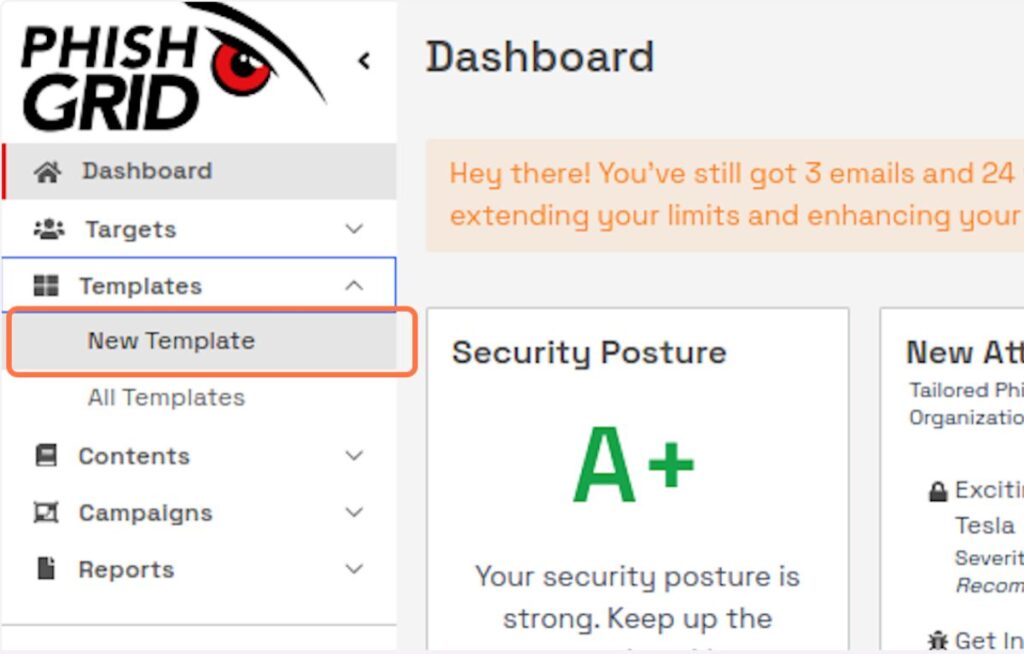
Access the PhishGrid Dashboard.
Click on ‘Templates’, then select ‘New Template’.
Step 2: Click on ‘Create’ in Vishing Scenario Creator

Step 3: Initiate the Vishing Template

Enter a name and description for your vishing template in the “Template name” and “Template description” fields, respectively.
Step 4: Configuration of Vishing Template

- Assign relevant “Tag(s)” to your template for easy categorization.
- Choose the difficulty level (e.g., ‘Beginner’) that corresponds to the complexity of the vishing scenario you’re creating.
Step 5: Drafting Your Script

Type the message you want the simulated bot to convey in the “Write a message for user” field.
Interactive Elements:
Use the ‘Add next action’ button to insert interactive elements like ‘Say’ for additional messages or ‘Input’ to simulate the bot asking for user input
Phishing Actions:
Select ‘Add on phish’ to create conditions based on the user’s input or actions during the call.
Step 6: Finalizing the Template:
After setting up your message sequence and interactive elements, click ‘Submit’ to save and implement your vishing template.
Best Practices for Vishing Templates
Clarity and Brevity: Keep messages clear and concise to ensure the simulated the scenario is understandable.
Relevance: Tailor the script to resemble common vishing scenarios relevant to your organization or industry.
Legal Compliance: Ensure your simulation adheres to legal standards and ethical guidelines, especially regarding recording consent if applicable.
Educational Value: Incorporate educational cues or feedback for participants, helping them learn from the simulation experience.