Step 1: Navigate to content creation
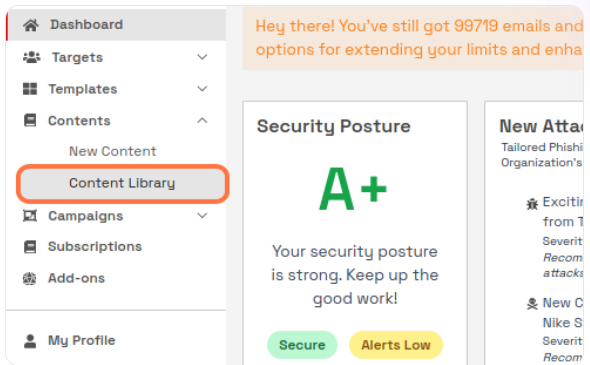
Navigate to the PhishGrid Dashboard.
Click on the ‘content’ drop-down and then click on “New Content” to begin creating your training content/Awareness content.
Step 2: Enter Basic Information
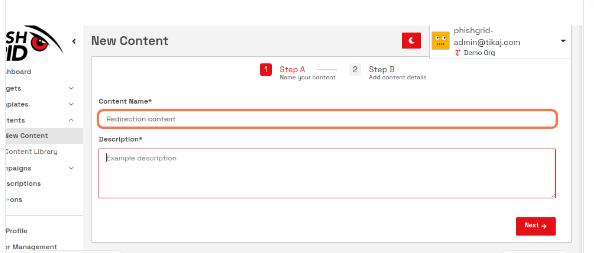
Enter the “Content name” and “Content description” to help identify and describe the purpose of your template.
Step 3: Configure Content Settings
- Type in any relevant “Tag” for better categorization.
- Choose the difficulty level by clicking on options like ‘Beginner’,‘Intermediate’, ‘Advanced’., based on the complexity of the content.
- Click on ‘Private’ if you wish to make this content accessible only to your organization. (By default contents are private)
Step 4: Edit Content
Click on “Do you want to paste / edit HTML ?” option

and paste below script with your own URL in the code editor
<head>
<script>
function redirect() {
window.location.href = "Your URL";
}
window.onload = redirect;
</script>
</head>
<body>
</body>Step 5: Save Your Content
Click on save button to save your content.
Now while launching a campaign, select this content and you will be redirected to your own custom awareness content